How can I change Name Servers for my domain name(s)?
You can change Name Servers for your domain name(s) either one by one or to use the Bulk action for more than 2 domain name(s):
1) If you want to change Name Servers only for one domain name, click on the domain name and under title "DNS" press on "Edit":

Then you will see the following window:
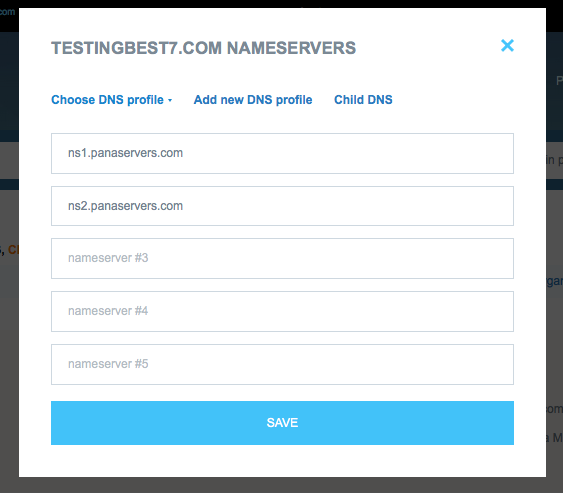
Set your Name Servers and press "Save".
However, if you wish to set Name Servers using your domain's name (Child DNS), please press on "Child DNS".
Then you will see the following window:

Now you are able to set your own child DNS. Please note that after creating child DNS for your domain name, you won't be able to change them again, only IP addresses.
If you wish just to save your child DNS setting, please press on "save".
If you wish to save your child DNS setting and straight away to apply them to your domain name, please press on "save and set child DNS for your domain".
2) If you want to change Name Servers for several domain names, put a tick for them and in the upper menu "Choose action" click on "Nameservers":
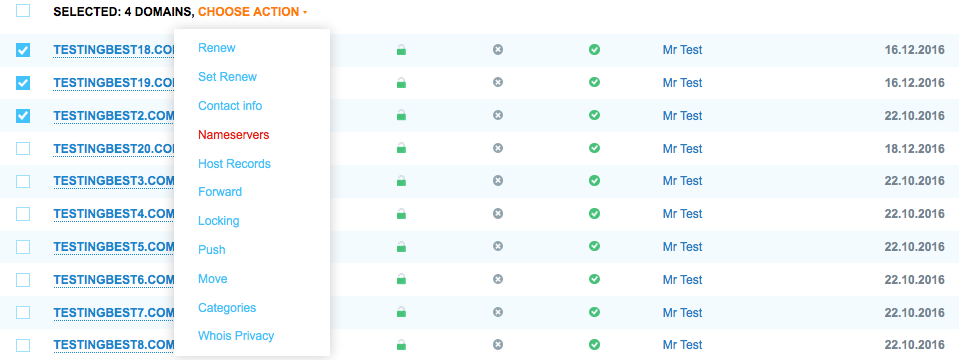
Then you will see the following window:
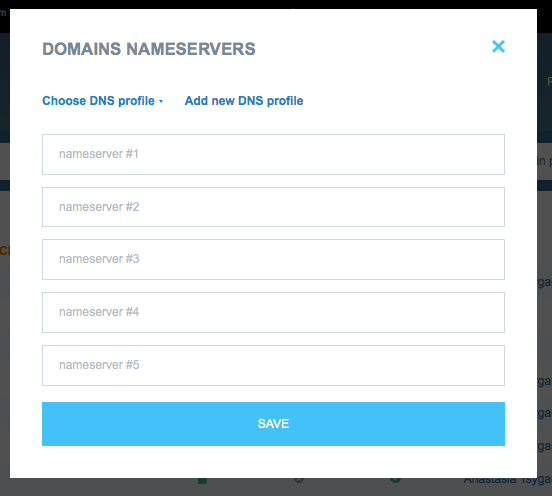
Set your Name Servers and press "Save".
Later the email will be send to your email box to inform you about the changes made.
Additional information regarding profiles for your domain names can be found here: How can I create and manage my profiles for my domain name(s)?