How to set up subaccount(s) for my domain names?
You can pass access to your subaccounts to manage your domain name portfolio and setup a notification and/or confirmation system for all actions of subaccounts.
Subaccount is an additional account, however with the limited number of features that was created with a specific purpose. For example, it doesn't have its own balance, all payments are made from the owner's balance.
You can register a subaccount for your technical assistant who you delegate several rights to manage specific domain(s).
How to create a subaccount?
In the upper right corner under your name please select "Subaccounts":
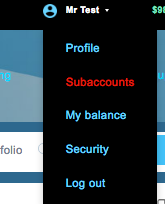
After please press on "Add new subaccount", then fill up all fields and save:
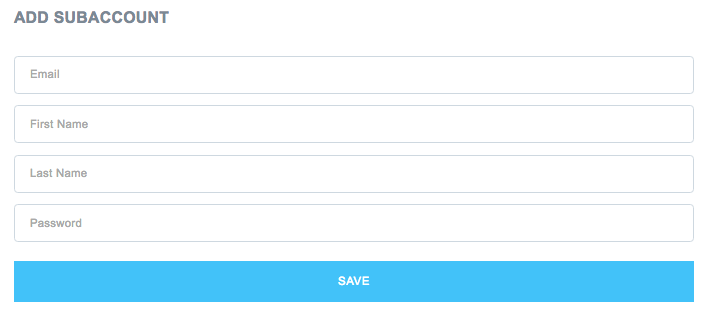
Then you will see the following:
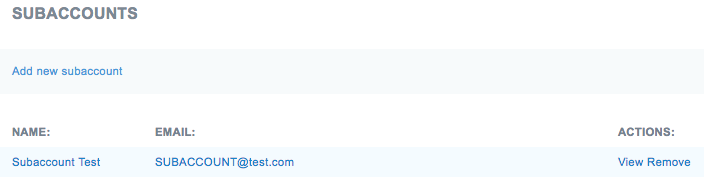
Under column "Actions":
- View shows subaccount details such as first name, last name, email, appointed domains and other features
- Remove will delete this subaccount
In VIEW section:
By pressing on "Edit" you will be able to edit subaccount details such as first name, last name and email
By pressing "Enable" under "General permission" your subaccount will be able to register domain names
By pressing on "Appoint Domain" you will be able to appoint domains and choose permissions for subaccount:
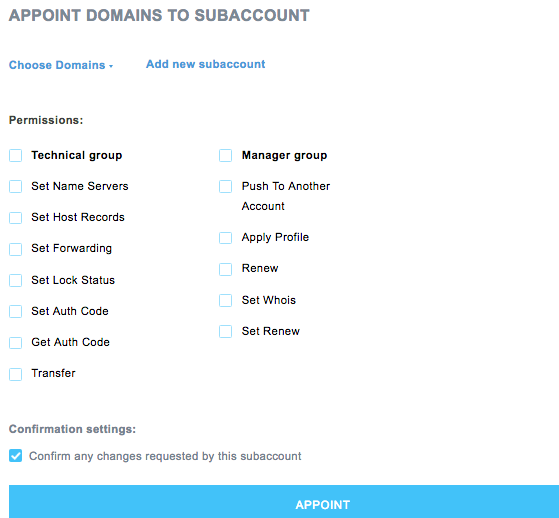
Putting a tick in front of "Confirm any changes requested by this subaccount" means that any action made by your subaccount will require your confirmation.
- In the upper menu for your account under "Domains" in section "Task approvement" you will be able to see all action of subaccount that awaiting your confirmation. Additionally emails will be send to you.
- You can approve or decline.
In subaccount:
Now when your assistants will login into their subaccount, first they need to complete all required fields in the form to enable account.
Then they will see the same account but:
- Domain names that will be available are the ones that you have assigned to subaccount
- Features that will be available are the ones that you have assigned to subaccount for those specific domains
- Payment for all transaction will be deducted from your balance
In the upper menu for account under "Domains" in section "Task approvement" your subaccount will be able to see what have been approved/declined by you or pending.